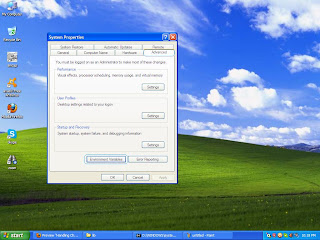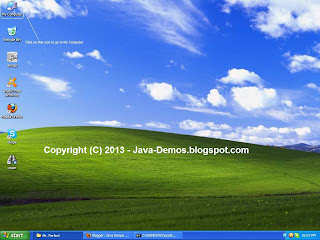 |
| Go to My Computer |
 |
| Go to drive where Java is installed |
2. Go to Program Files in the OS drive.
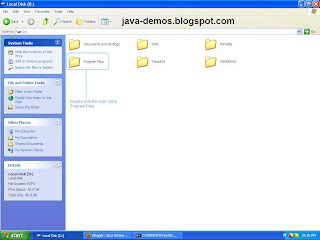 |
| Go to Program Files in OS drive |
3. Go to Java in Program Files.
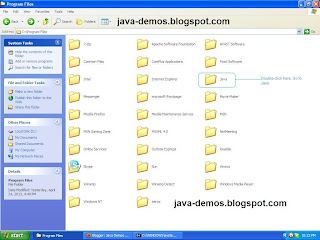 |
| Go to Java in Program Files |
4. Go to jdk1.6.0_43 (for me). For you it depends upon the version you installed.
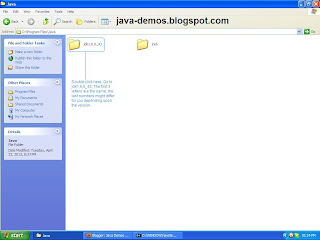 |
| Go to jdk1.6.0_43 folder |
5. Go to bin folder in Java.
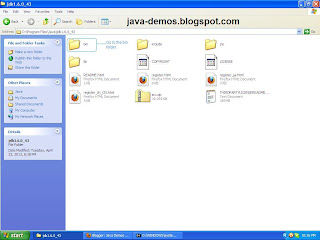 |
| Go to the bin folder |
6. Copy the path in the location kafetaria of Windows Explorer using Ctrl-A (to select entire path) followed by Ctrl-C (to copy the selected path).
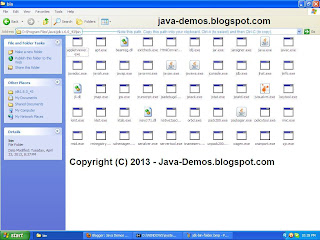 |
| Copy bin folder path to clipboard |
7. Right click on My Computer and Click on Properties and then go to Advanced tab.
8. Click on New button under User variables.
9. In the above image, you can see the Path variable with the value of the path that is in your clipboard (i.e. the path of the bin folder). Mine is already set. You can set it by click on the New button as said before and then you'll get two text fields. In the first one, type Path and in the second one paste the bin folder path that is copied to the clipboard by using Ctrl-V (paste shortcut) and then hit Enter or OK. Click on all OK buttons you encounter later. Restart your command prompts (if opened) only to see the effect. That's it your Java path is now set.